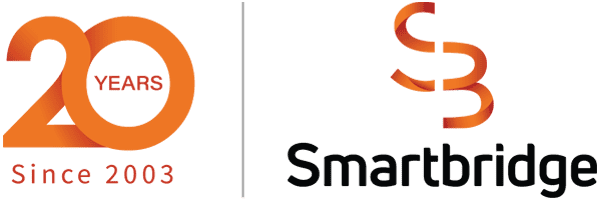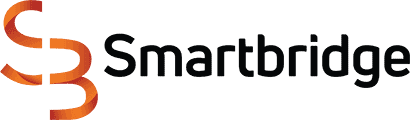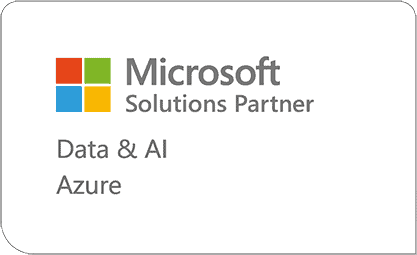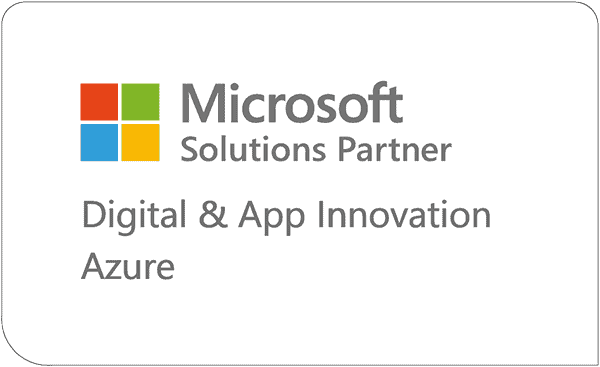Exploring Microsoft’s AI Companions: Copilot Vs Copilot Studio
What’s the difference between Copilot and Copilot Studio? We’ll help decipher between the two, so you can understand the capabilities of each.
Imagine a world where your digital workspace is seamlessly integrated and infused with an artificial intelligence that’s always at the ready to assist with an array of tasks. That world is now a tangible reality thanks to Microsoft’s innovations in AI companions. With Microsoft Copilot, your everyday computing tasks within familiar territories like Microsoft 365, Edge, Bing, and the Power Platform become an extraordinary experience of efficiency. But what is Microsoft Copilot exactly? It’s a unified AI sidekick designed to revolutionize the way you create, communicate, and complete tasks with features such as interactive chats, document summarization, and web page insights.
Stepping further into this realm of AI-enhanced productivity, we’ll also delve into Copilot Studio, a cutting-edge tool that enables low-code development of Copilots for various computing tasks across the enterprise. Through a comparative lens, we’ll explore Copilot vs Copilot Studio, unraveling the nuances that make each distinct. In essence, Copilot is your AI assistant whereas Copilot Studio is your AI training gym.
As you navigate this article, you’ll gain insights into how Microsoft Copilot transforms your content creation with smart suggestions, empowers your creativity, and how Copilot Studio augments this innovation within the Office suite and other enterprise data sources. While they both harness the power of large language models (LLMs) to understand and predict your needs, each offers unique capabilities, from generating creative parodies to professional documentation. Join us on this exploratory journey to discover how these AI companions align with your digital habitat—whether you’re an individual user, a business professional, or simply a curious mind eager to harness cutting-edge technology.
Features and Capabilities of Microsoft Copilot
Let’s break down the features and capabilities that make Microsoft Copilot an indispensable ally in your digital endeavors.
Microsoft 365 Integration
Word: Copilot in Word is not just a typing assistant; it’s a powerhouse of creativity and efficiency. It can whip up summaries, suggest the perfect writing tone for your audience, craft compelling arguments, and even rewrite sections to enhance clarity. If you’re starting from scratch, simply provide an outline, and watch as Copilot creates a text draft to kickstart your document (Microsoft 365 Copilot Guide).
PowerPoint: Say goodbye to the dread of blank slides. With Copilot in PowerPoint, you can generate draft slideshows that capture your message, summarize entire presentations, switch up slide layouts, and pair your points with synchronized animations to keep your audience engaged (New features in Copilot for Microsoft 365).
Data Analysis and Email Management:
Excel: Excel users, rejoice! Copilot transforms columns of data into insights. It answers complex questions, reveals correlations, explores what-if scenarios, and trends, and even conjures up visualizations to bring your data to life (Capabilities in Copilot for Microsoft 365).
Outlook: Long email threads can be a maze; Copilot in Outlook is your guide. It summarizes conversations, crafts suggested replies, and can even turn your quick notes into clear, concise messages (Microsoft Copilot).
Enhanced Collaboration and Automation
Teams: Copilot in Teams is like having a personal meeting assistant. It organizes your meetings, summarizes critical actions, answers questions, and keeps you updated on what you’ve missed, ensuring you’re always in the loop (Microsoft Copilot).
Power Apps: In the realm of app development and workflow automation, Copilot shines. Describe your app needs conversationally in Power Apps, and witness Copilot bring your ideas to life.
Power Automate: Meanwhile, in Power Automate, Copilot can enhance and modify flows with AI-driven conversations, streamlining processes and saving precious time compared to manual setup (Microsoft Copilot).
Power BI: Microsoft Copilot can enhance Power BI users’ experience by providing assistance with DAX formula generation, visualization customization, and query optimization. It streamlines tasks by suggesting relevant code snippets, optimizing queries for better performance, and interpreting natural language queries to provide actionable insights.
For those of you utilizing Windows 11, Copilot emerges as an intelligent assistant, providing answers, inspiration, and summaries from across the web. It helps you stay focused, adjust PC settings, organize windows, and even dabble in creating AI art. This feature is rolling out in select global markets, with plans to expand, ensuring that more users can experience the full breadth of Copilot’s capabilities (Microsoft 365 Copilot in Windows).
As you consider Copilot vs Copilot Studio, understanding these features of Microsoft Copilot is crucial to discerning which AI companion fits your workflow and enhances your productivity.
Introduction to Copilot Studio
Venturing into the realm of customization and personalization, Microsoft Copilot Studio emerges as a formidable platform that empowers you to craft your very own AI-powered copilots. These digital assistants are not confined to a single domain; they are versatile agents, ready to tackle a variety of tasks across numerous channels. Here’s what you need to know about Copilot Studio:
Broad Application Across Channels
Ease of Use and Accessibility
User-Driven Design and Implementation
Understanding the distinct capabilities of Copilot Studio is essential. It’s not just about what is Microsoft Copilot; it’s about how Copilot Studio can uniquely serve your business’s needs, fostering an environment of tailored AI assistance that’s both powerful and personal.
Comparative Analysis of Copilot vs Copilot Studio
In your quest to understand the differences in the Microsoft AI companions landscape, it’s essential to grasp the nuances between Copilot and Copilot Studio. Here’s a comparative analysis that will clarify the distinctions and help you decide which tool might suit your needs better:
Key Differences
1. Service Tiers and Performance
2. Integration and Creativity Tools
3. Security and Data Protection
When weighing Copilot vs Copilot Studio, consider your specific needs. If you’re looking for a free, basic AI tool for everyday tasks, Microsoft Copilot may be right for you. However, if your work demands a more powerful AI with deeper Microsoft 365 integration and faster performance, Copilot Pro could be the superior option. For those who require a customizable, secure AI solution that can be tailored to specific business needs, Copilot Studio is the clear choice, offering a creative suite of tools for building personalized AI assistants.
Here is a table that summarizes the information and provides key features of importance for a business:
| Feature | Microsoft Copilot | Copilot Studio |
|---|---|---|
| Focus | Pre-built AI companion with various functionalities | Platform to build and customize AI companions |
| Service Tiers | Free, Copilot Pro ($20/month) | Paid ($200/month per tenant) |
| Pricing | Free tier with limited features, paid tier with advanced features | Paid only |
| Integration | Integrates with Microsoft 365 apps (deeper in Pro version) | Integrates with Microsoft 365 and allows the creation of custom integrations |
| Creativity Tools | Basic content generation and image creation | Extensive customization and building of AI companions |
| Security & Data Protection | Enterprise-grade security with data encryption and access controls | Follows Security Development Lifecycle (SDL) |
| Target Users | Individual users and casual users | Businesses and developers |
| Enterprise Focus | Limited: Offers basic features for individual users within an organization | High: enables building custom AI assistants tailored to specific business needs, fostering secure and compliant AI interactions |
Throughout this article, we have journeyed through the revolutionary landscapes of Microsoft Copilot and Copilot Studio, illuminating their distinctive features, capabilities, and how they cater to different user requirements. From simplifying tasks in your Microsoft products to customizing AI-driven interactions, these tools are reshaping productivity and creativity across digital domains. The distinction between them lies not just in their functional ambit but in their adaptability to individual and business needs, each bringing a robust set of tools to revolutionize workflow and engagement.
Thinking of implementing Copilot or Copilot Studio in your org? Let us help guide you through the process and maximize the value derived from your AI companion. By offering expertise, training, and ongoing support, we’ll establish ourselves as your trusted advisors in the rapidly evolving field of conversational AI.
Looking for more on AI?
Explore more insights and expertise at smartbridge.com/ai
There’s more to explore at Smartbridge.com!
Sign up to be notified when we publish articles, news, videos and more!
Other ways to
follow us: