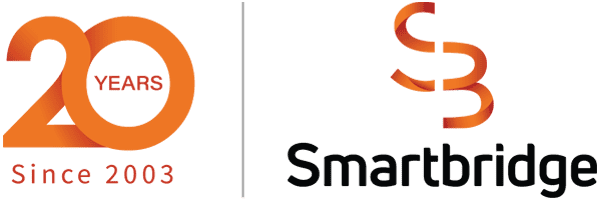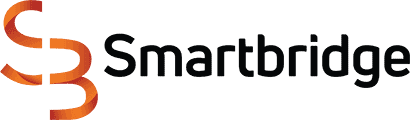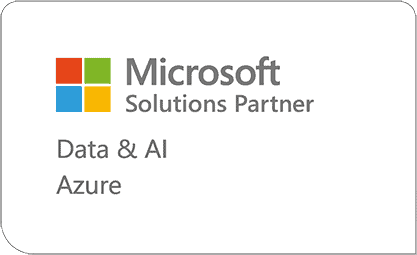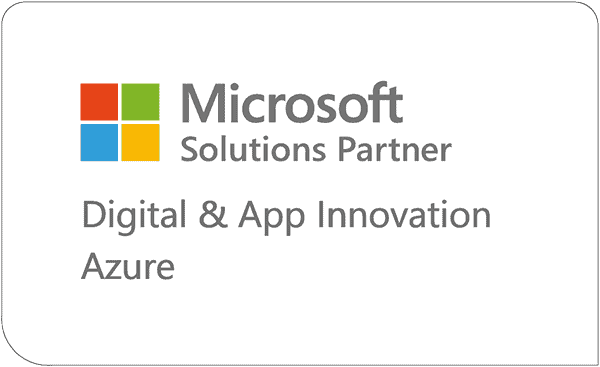Turn Power BI Reports into Action Hubs with Translytical Task Flows
Learn how Power BI’s new feature, translytical task flows, let you take action directly within your reports by updating data, triggering workflows, and driving decisions in real time without leaving the dashboard. We break down what it is, how it works, and real-world ways it can transform your reporting experience.
What Are Translytical Task Flows?
Translytical Task Flows (now in public preview as of May 19, 2025) transform Power BI into an action driven platform. Instead of simply visualizing data, users can now:
And all of this without leaving the report interface! Powered by Microsoft Fabric User Data Functions, translytical task flows allow Power BI to execute transactional operations (CRUD or external calls) directly from report visuals.
How It Works: Preview and Architecture
Real-World Use Cases
Lead Qualification in SalesImagine a sales dashboard with live insights into incoming leads. Previously, qualifying a lead required switching to a CRM like Dynamics 365. With translytical task flows, a sales rep can simply click a “Qualify” button in Power BI, passing lead ID and status to a Fabric function that updates the CRM or database. Follow up actions like email notifications or task creation can also be triggered right there.
Commenting & Annotation Directly in ReportsCommenting on sales data or product performance no longer requires external tools. Users can enter notes directly in Power BI by selecting a row and clicking “Add Comment.” The comment is stored back into the Fabric SQL Database or Warehouse and immediately displayed in the report. Edits and deletions are also possible, all in-context and reflected instantly.
Workflow Approvals & NotificationsWhen discounts or budget changes are proposed via a report button, a Fabric task flow can call external APIs to trigger workflows—such as posting requests to Teams, notifying approvers, sending emails, or even integrating with external approval systems. Once approved, the response from the API can be used to update the data, with changes reflected back in the Power BI report—closing the loop within the same environment.
AI Powered Suggestions on the FlyBy integrating Azure OpenAI through a Fabric function, Power BI users can select an influencer or sales opportunity and request AI-generated suggestions right inside the report. The function can respond with tailored text that streamlines content creation or decision support.
Scenario Walkthrough: Annotation with Text & List Slicers
This setup works well in environments that require feedback loops such as product reviews, financial commentary, or performance notes.
| Benefit | Why it Matters |
|---|---|
| Faster Decisions | No app-switching. Stay in the report to act instantly |
| Operational Consistency | Actions & data remain in-sync and auditable |
| Streamlined Workflows | Automate internal approvals or notifications directly from reports |
| Lower Complexity | No Power Platform / Power Apps overhead. Built within existing Fabric + BI stack |
By closing the gap between insights and execution, Smartbridge clients can deliver truly interactive reporting experiences that accelerate business value.
Translytical Task Flows in Power BI represent a meaningful shift: reports that don’t just inform but also empower. From lead scoring to operational approvals, annotations, and AI enhanced workflows, actions now originate within the report interface. This innovation accelerates decision making while simplifying architecture.
Smartbridge is poised to help clients harness this for smarter, faster, and more cohesive decision workflows. Contact us today to learn more about how we can assist you with your Power BI needs.
Keep Reading: Power BI in Oil & Gas Finance: 4 Real-World Examples
Looking for more on Data and Analytics?
Explore more insights and expertise at smartbridge.com/data
There’s more to explore at Smartbridge.com!
Sign up to be notified when we publish articles, news, videos and more!
Other ways to
follow us: