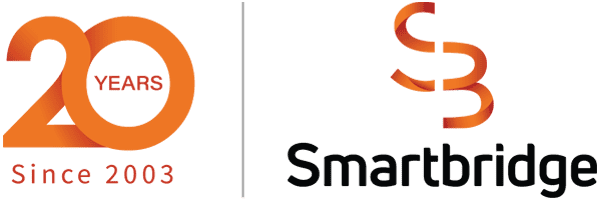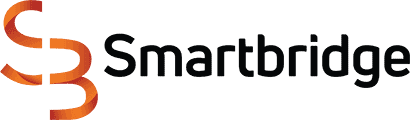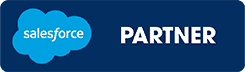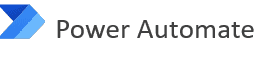Power Automate for Salesforce Lead Notification: A 5-Minute Fix!
This flow was designed for a sales or marketing end-user to build redundancy in their inbound lead notifications. Let’s explore what you can do with a free license of Power Automate and some use cases for a Premium license.
Inbound leads are gold for sales and marketing and anything that interferes with notification of these leads is considered a catastrophic failure, leading to potential significant revenue loss. By the time a salesperson may realize an inquiry came in, hours could have passed. Timing is everything in sales and notifications ensure the fastest response time and highest chances of closing the sale.
Here’s a fast and easy way to create notification redundancy using Power Automate for your Salesforce leads!
First, a quick summary:
Email notifications for new Salesforce leads aren’t sufficient
Ironically, while our marketing and sales tech stack is quite innovative, the mechanisms we have for notifications are rather old school. An email gets triggered and then goes to either an individual or distribution list. It relies on the company and individual security settings to make sure the email is whitelisted, follows rules and is received as intended. However, email security is a moving target, and lately emails have been getting caught in junk folders, quarantine, or stopped before even getting to the mailbox.
Many organizations likely have their inbound leads come in from various sources, but all funneled to their CRM, creating a record through standard integration settings. In our case, for example, we have leads being created in Salesforce from website forms, Calendly, Microsoft Bookings, marketplaces, etc.
Ultimately they are all fed to Salesforce the same way, but had different email sources and all were at the mercy of the volatile email ‘gates of death’.
The easiest Power Automate flow you’ll ever create
All in all, this took a marketing professional 5 minutes to set up. It’s a bare bones flow that will undoubtedly require some more sophistication for larger businesses, but this is a great foundation for testing, and as a proof of concept.
In Microsoft Teams, you want to make sure you have this app:
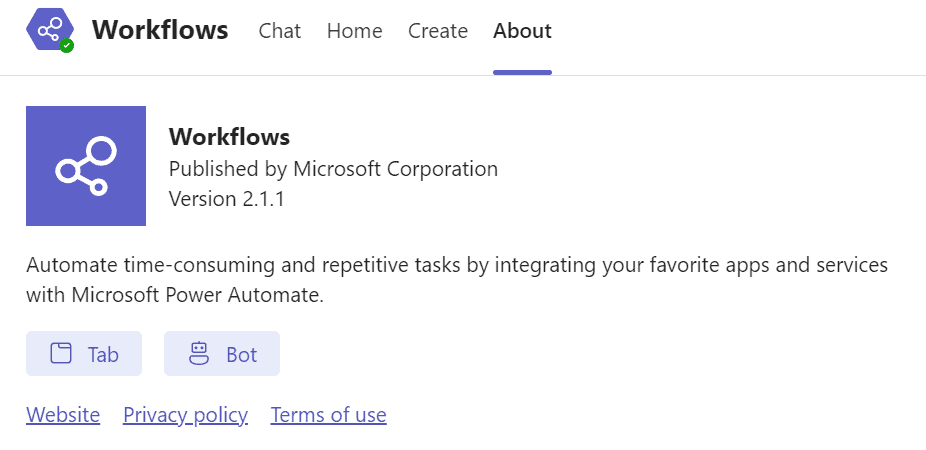
In Power Automate Cloud (the free version!), you’ll create a new cloud flow with a Salesforce record creation as the trigger. We kept it as simple as “When a record is created”… “Post message in a chat or channel” on Microsoft Teams.
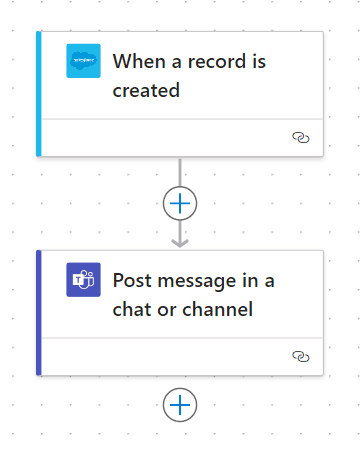
The Parameters include posting as ‘Flow bot’ and Post in ‘Chat with Flow bot’. We designed the message to be a hyperlink to the Salesforce lead view where we know the new lead will appear.
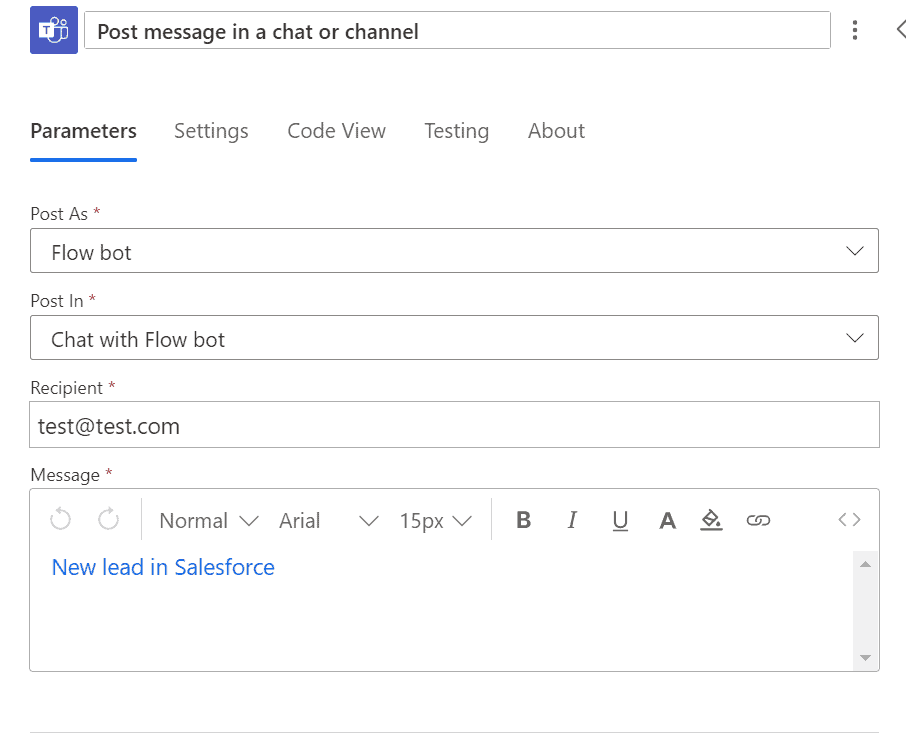
A Teams Chat will appear in your Workflow bot chat stream. The good news is that if you have the Teams app on your phone, you can get the push notification there as well, so you don’t have to have Outlook open or Salesforce to know about a record within 60 seconds of its creation.
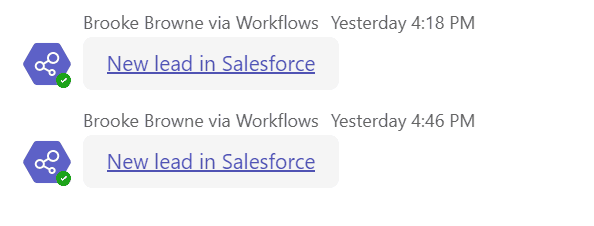
Making it more advanced to fit your needs
Future evolutions of this flow will likely focus on filtering the notification based on characteristics around what was created or modified in Salesforce. For example…
In minor cases like those above, you may still be able to achieve your goals without a premium license. However, if you need more than what Salesforce offers with their out-of-the-box features, you may need a premium license of Power Automate, and maybe even some outside assistance.
Here are three use cases for Power Automate Cloud that use a Salesforce trigger and require a premium license:
1. Automated Lead Assignment and Notification
When a new lead is created in Salesforce, the system checks the lead’s details, such as region and industry, and assigns the lead to the appropriate sales representative based on predefined criteria. Subsequently, an email notification with the lead details is sent to the assigned sales representative. Additionally, the assignment and notification details are logged in a SharePoint list for tracking purposes.
Premium Requirement: This flow requires a premium license because it involves integration with Salesforce, SharePoint, and potentially using complex conditional logic and custom connectors.
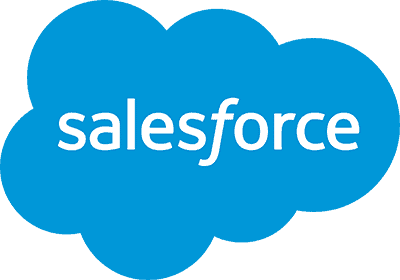
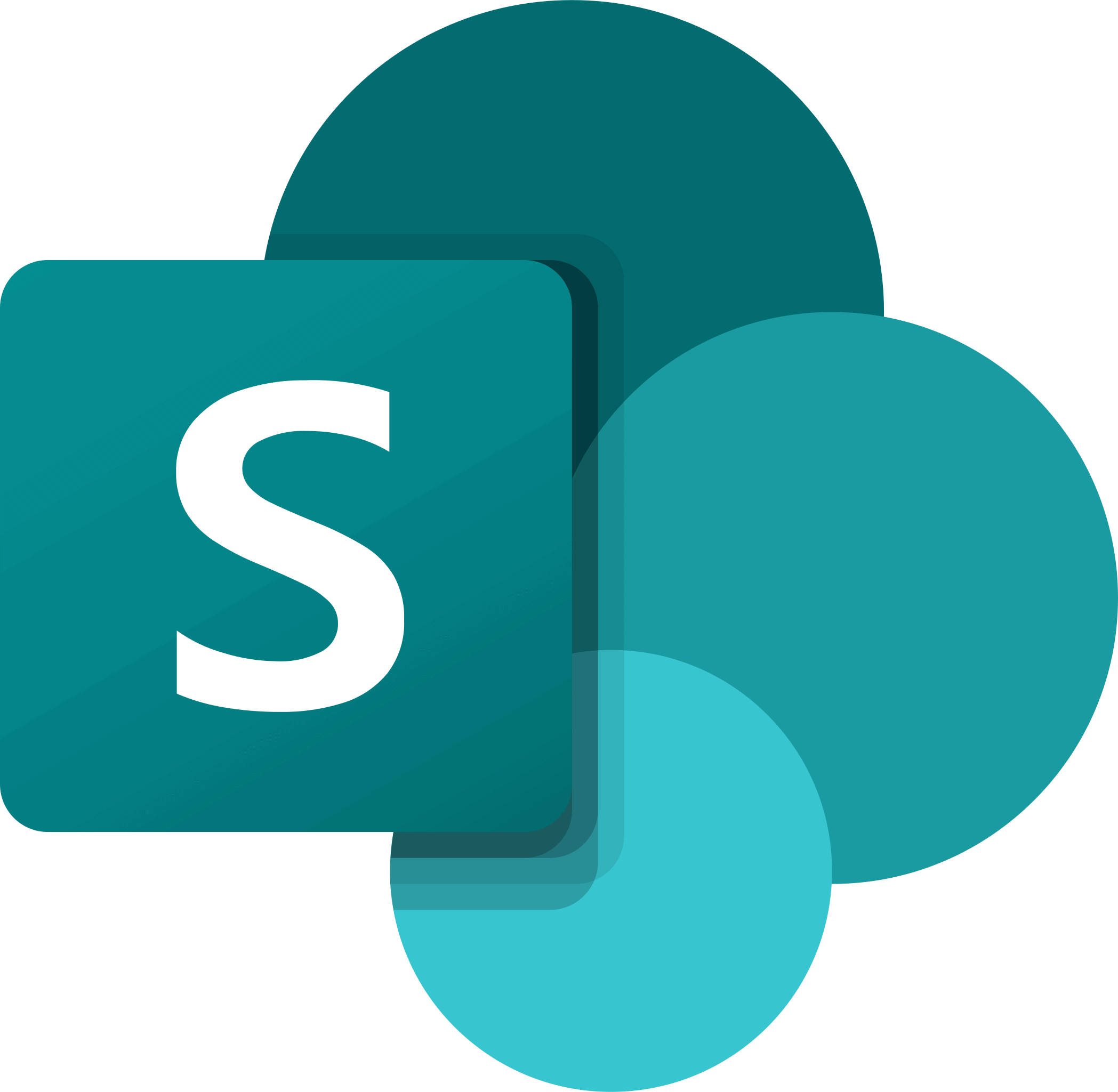
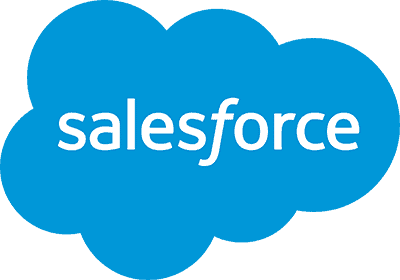
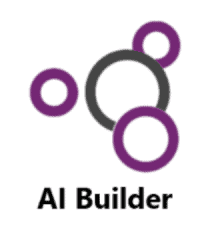
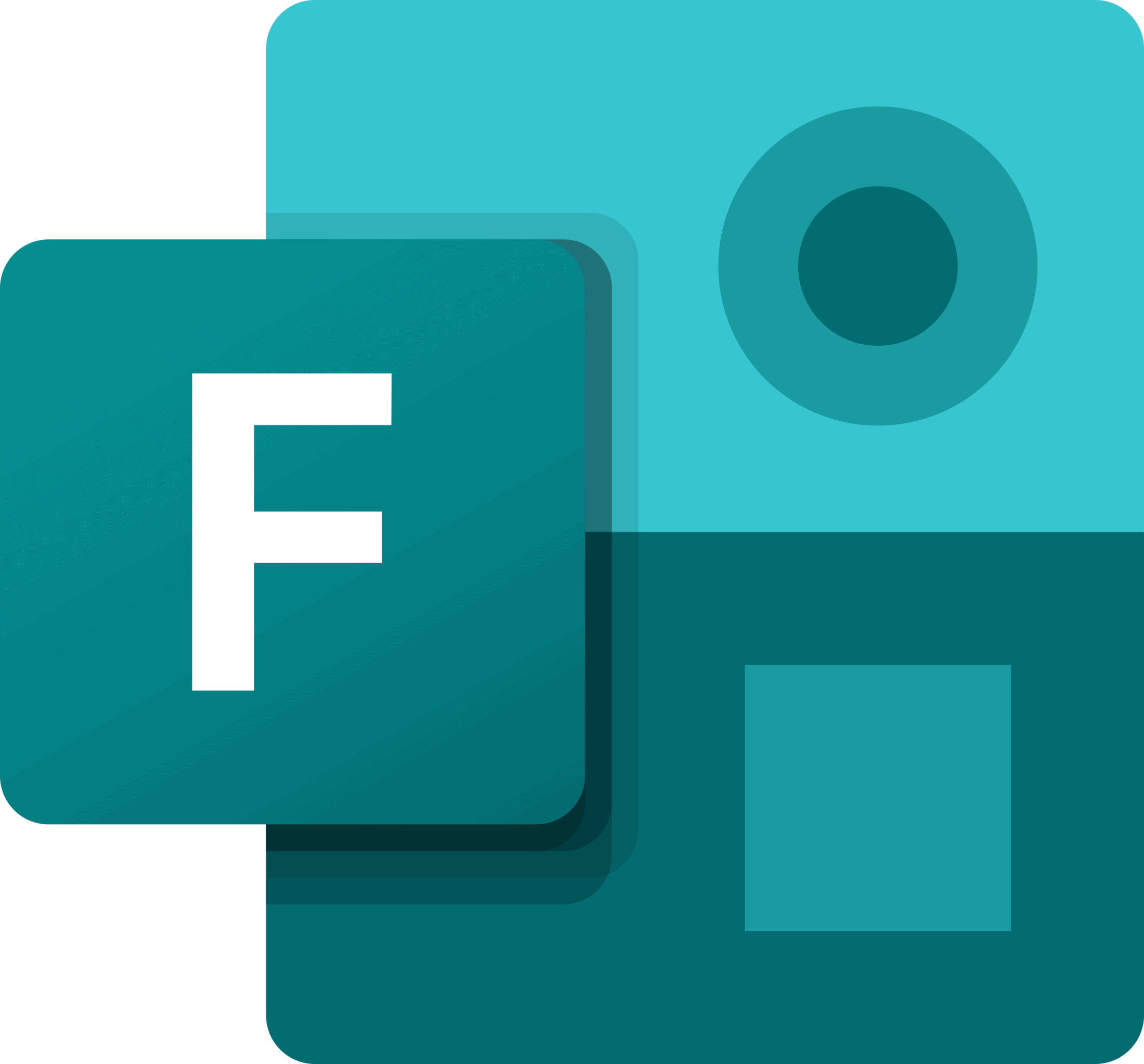
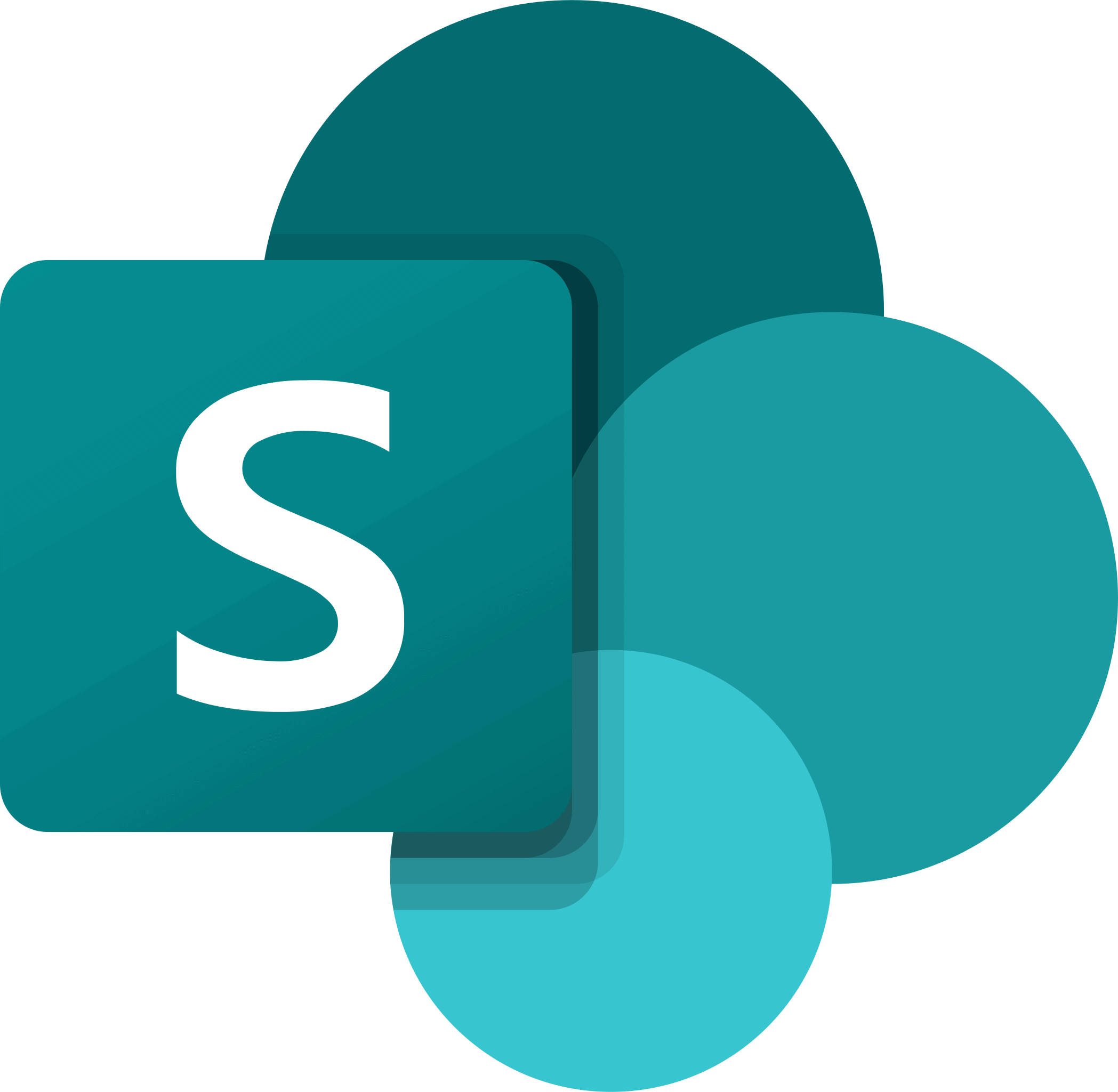
2. Customer Feedback Collection and Analysis
When an opportunity is marked as closed-won in Salesforce, a new feedback request is created in Microsoft Forms, and the form link is emailed to the customer. After the customer submits their feedback, the responses are collected and analyzed using AI Builder sentiment analysis. The feedback and analysis results are then stored in a SharePoint list, and a summary is sent to the account manager.
Premium Requirement: This flow requires a premium license due to the use of AI Builder for sentiment analysis and integration with multiple services (Salesforce, Microsoft Forms, SharePoint).
3. Cross-Platform Task Synchronization
When a new task is created or an existing task is updated in Salesforce, the system checks if the task is related to a specific project or client. It then creates or updates a corresponding task in Microsoft Planner or Asana, and updates the Salesforce task with a link to the task in the other platform. A notification is sent to the task owner and related stakeholders about the task synchronization.
Premium Requirement: This flow requires a premium license because it involves integrating Salesforce with other task management platforms like Microsoft Planner or Asana, which typically necessitates custom connectors or premium connectors.
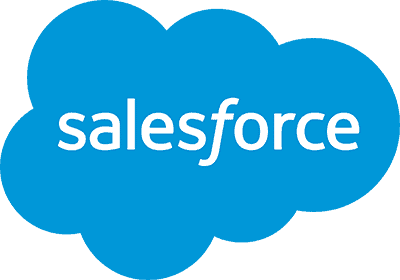
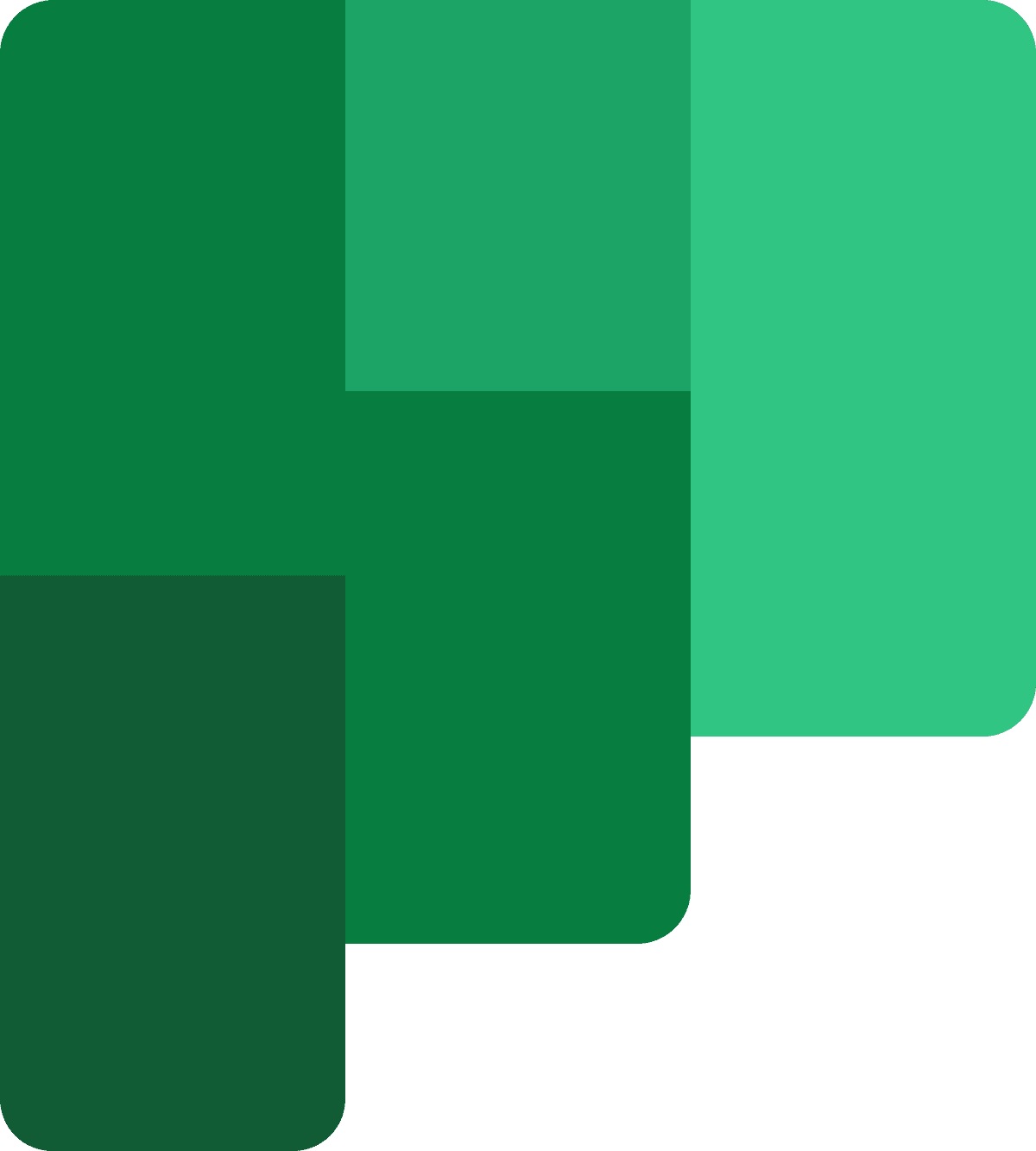
or
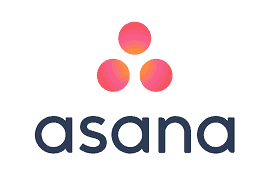
This is a great way for sales and marketing to create redundancy for lead notifications without having to buy more tools, or pull in IT to create a band aid or stopgap measure for potential sales loss.
As you mature in your needs, you’ll need a more sophisticated flow, moving deeper into Robotic Process Automation (RPA) or even AI solutions. Smartbridge is a consulting partner for both Salesforce and the Microsoft Power Platform, so let us know how you need to customize this flow to your org, we’re happy to schedule a no-obligation 30-minute consult!
Keep Reading: Exporting Salesforce Reports with RPA
Looking for more on Salesforce Automation?
Explore more insights and expertise at smartbridge.com/salesforce
There’s more to explore at Smartbridge.com!
Sign up to be notified when we publish articles, news, videos and more!
Other ways to
follow us: