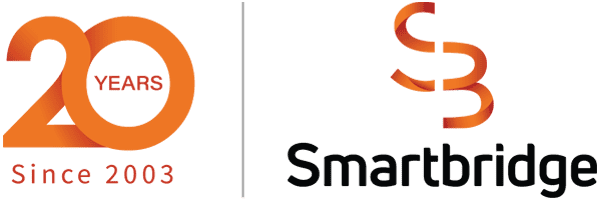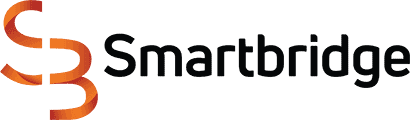JD Edwards Orchestrator: FTP File Access
In some integration situations, FTP File Access might be needed to complete a business process. Here is our consultant’s take on a solution to automating one of these specific instances using JD Edwards Orchestrator.
We, as consultants, often come across integrations where data comes in a CSV (TXT) file that is then put into a JD Edwards program. Then once the processing is complete, the file needs to be archived. I recently encountered a similar situation when we wanted to automate a JDE Human Capital Management process: “Update Future Employee Master Revision”. Users receive the information in text format and then upload this information to a JDE screen to process this data.
In order to automate this process, we need to read the TXT file using the JDE Orchestrator and process it. Initially, I faced some challenges to achieve the requirement of reading and archiving the file to an archive location. I could successfully read the file, but archiving the same file is a bit challenging. After some community research, I found many people faced similar issues. Therefore, I decided to put together this article, so that people with this issue can learn how to archive with JDE Orchestrator.
Let’s see how this can be done. Here’s a high level overview of the steps to follow:

Smartbridge is an Oracle JD Edwards Partner
Now, let’s dive into these steps in a little more detail.
1. Set Up FTP Locations
I set up an FTP Location called FTPPOC. I also created 2 folders, “Input” and “Archived”, and consider them two different locations. The idea is to read the file from “Input” and move it to “Archived” after processing. Please check with your system admins or network team to see if they can help you in setting up your FTP locations and provide your JDE ID access to these locations.

2. Create a Connection to the FTP(s)
Create a connection to the FTP location using JDE Orchestrator Studio. You can also configure the connection to different environments using P954000. (Refer to Oracle’s Orchestration Guide for more info)
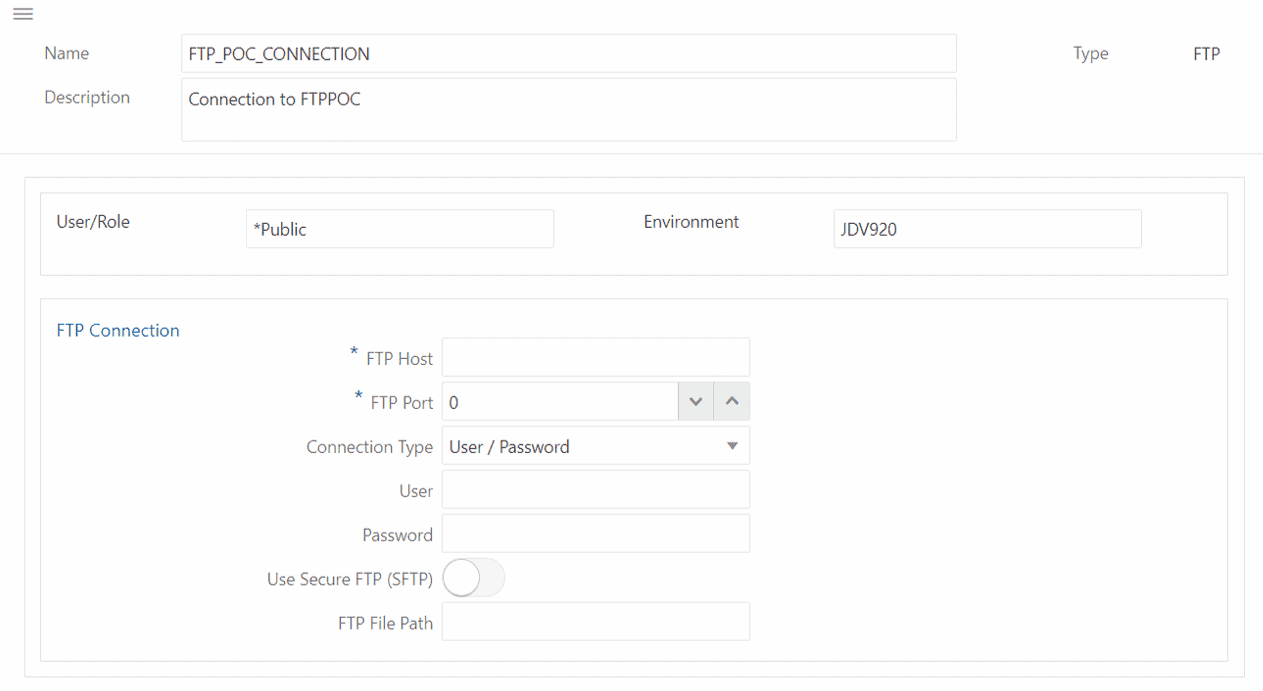
3. Develop Connector SRs
Source Connector Service
The Source Connector Service is used to read and process the file to JDE. Use the options shown below.
- Select the Type as “Receive”.
- Do not turn on the “Remove Source File” option.
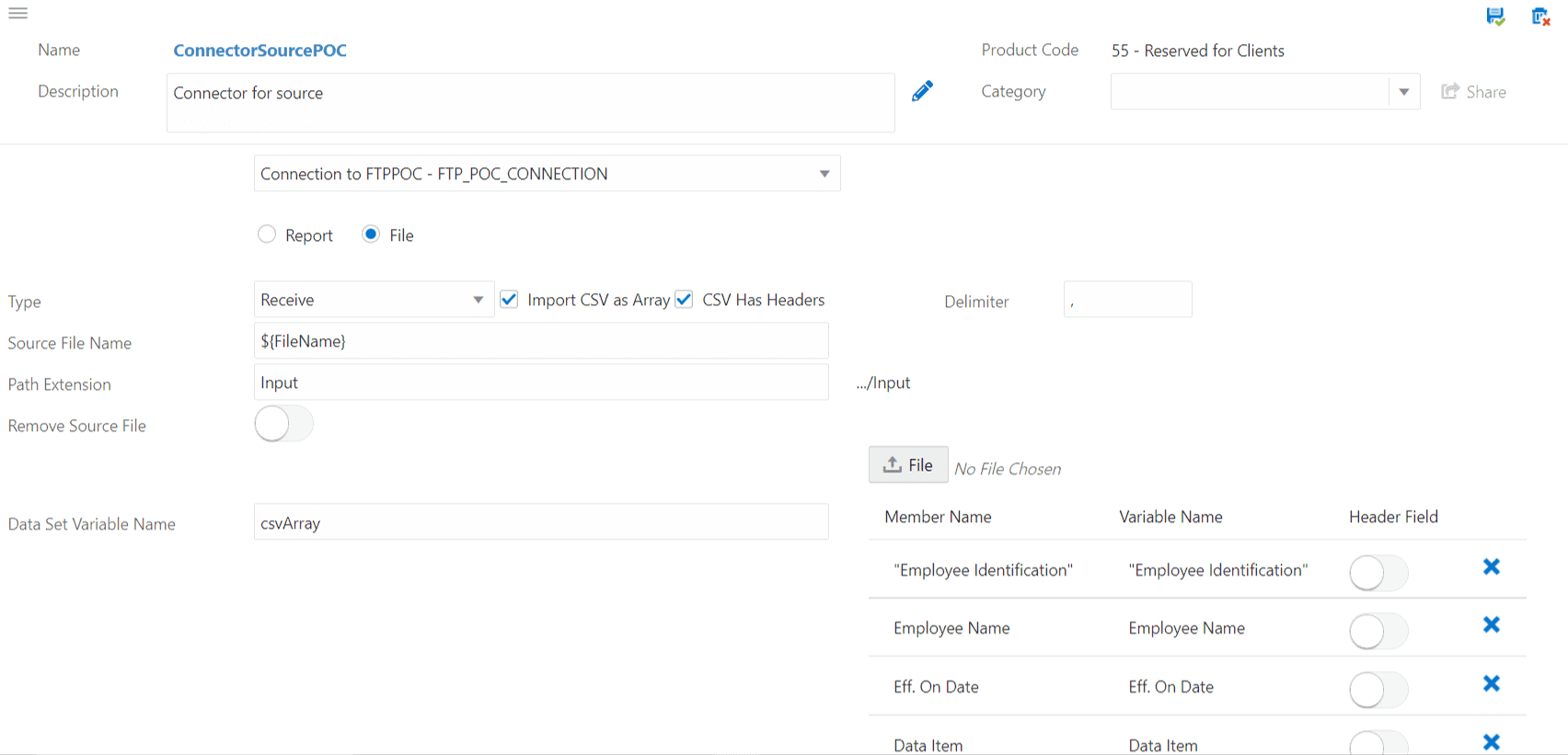
Source to Temporary Location (AIS)
Orchestrator uses AIS temporary location for file movement. This service moves the file from source location to the AIS temporary location. Use the options shown below.
- Select the Type as “Receive”.
- Don’t forget to select “Use Temporary File Location”.
- Turn on the “Remove Source File” option.
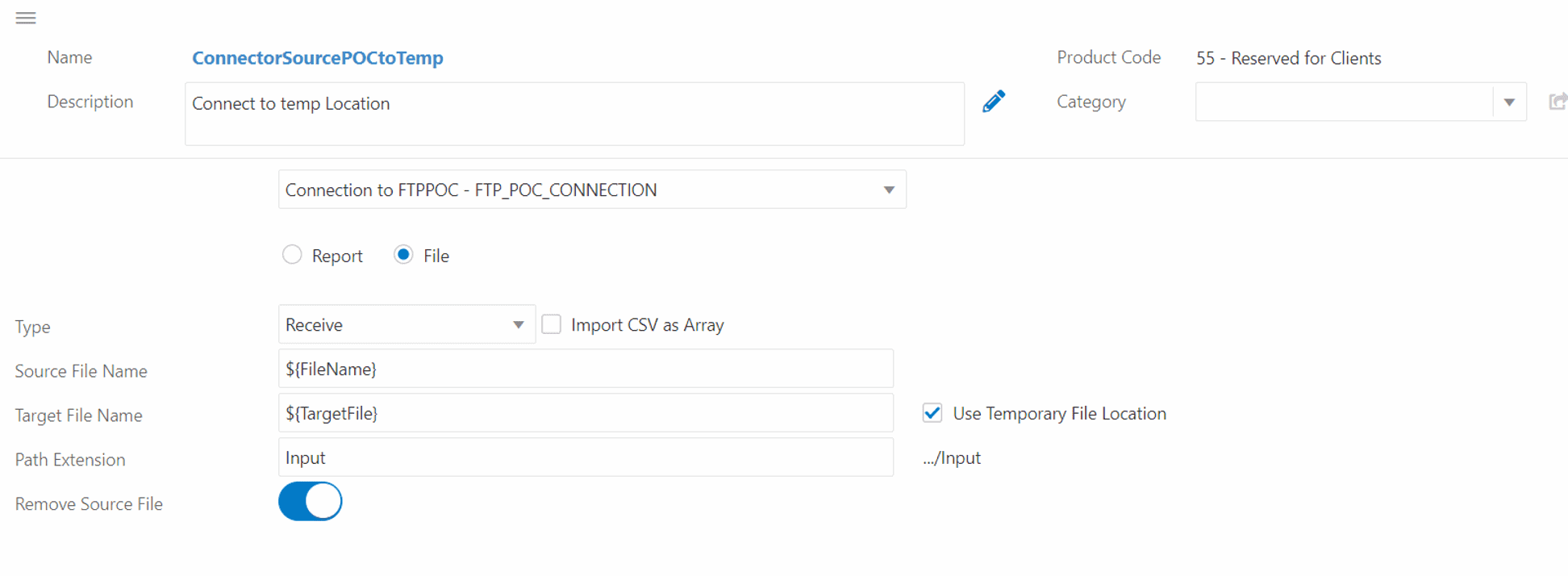
Target Connector Service
This service moves the file from the AIS temporary location to the archive location. Use the options below.
- Select the Type as “Send”.
- Don’t forget to select “Use Temporary File Location”.
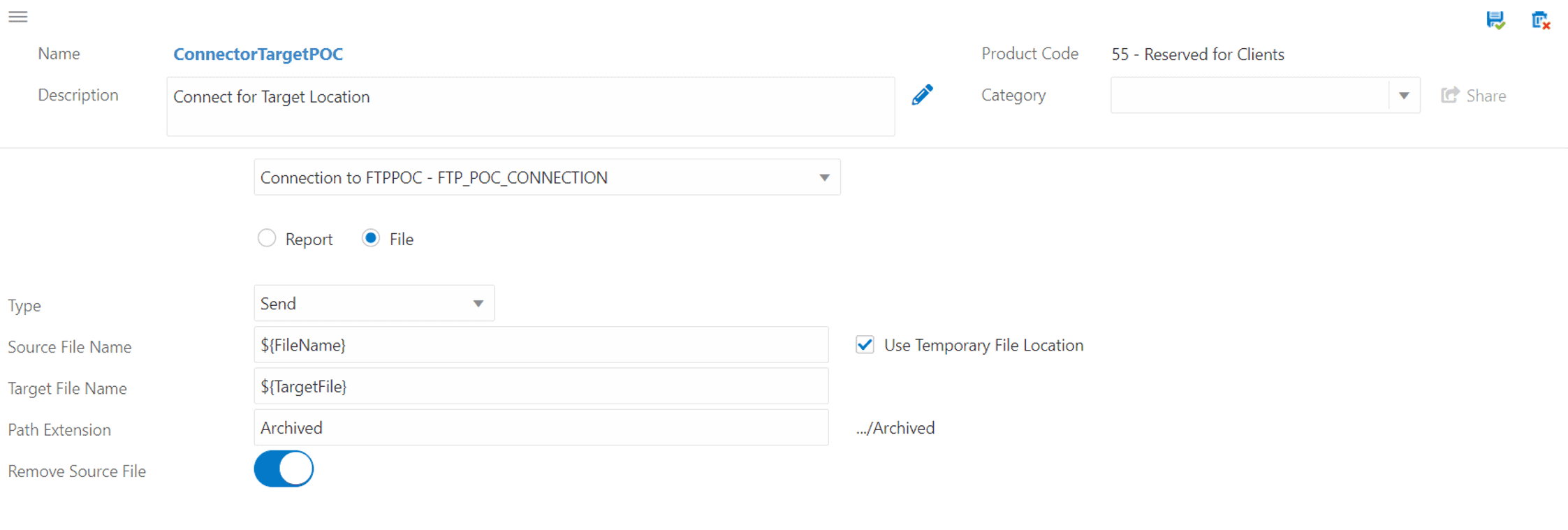
4. Create an Orchestration
Develop an orchestration using the connector services that we created in the previous step then arrange the connector services as shown below. (Refer to Oracle’s Orchestrator Guide for more info)
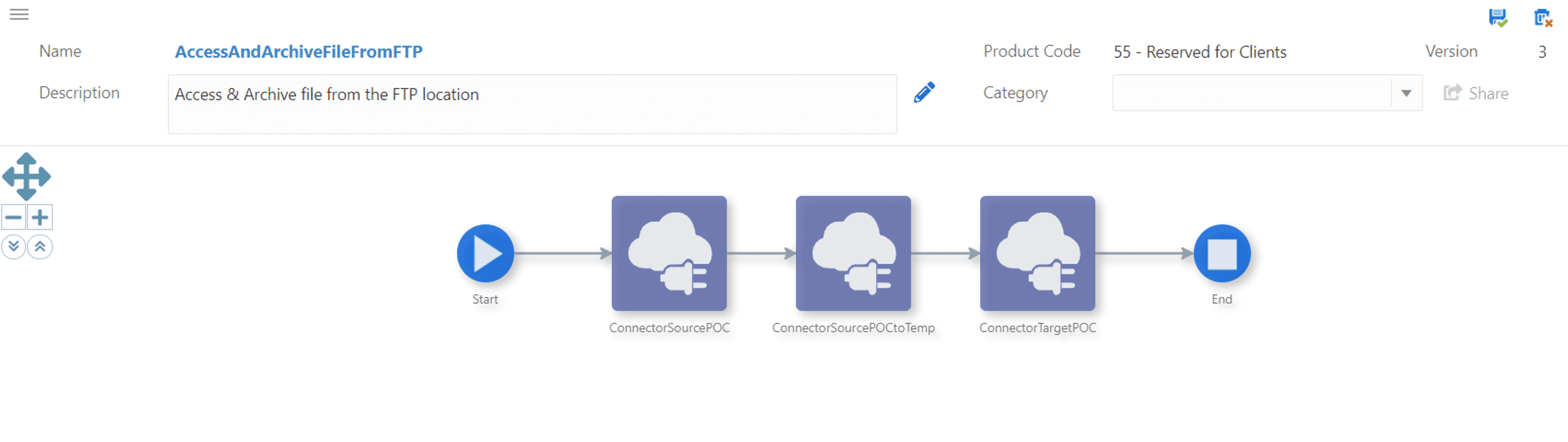
a. First, use connector “ConnectorSourcePOC”. This reads the source CSV file and returns data for processing.
Parameter mapping is as follows:

b. Next, use “ConnectorSourcePOCtoTemp”. This copies the file to the AIS Temp location.
Parameters mapping as follows:

c. Finally, use “ConnectorTargetPOC”. This step copies the file from the AIS Temp location to the target location.
Parameters mapping as follows:

5. Test the Solution
Now that we have our solution ready, it’s time to test it. I’m using a file titled “test.csv”. Put the file in the FTPInput location.
Source File:
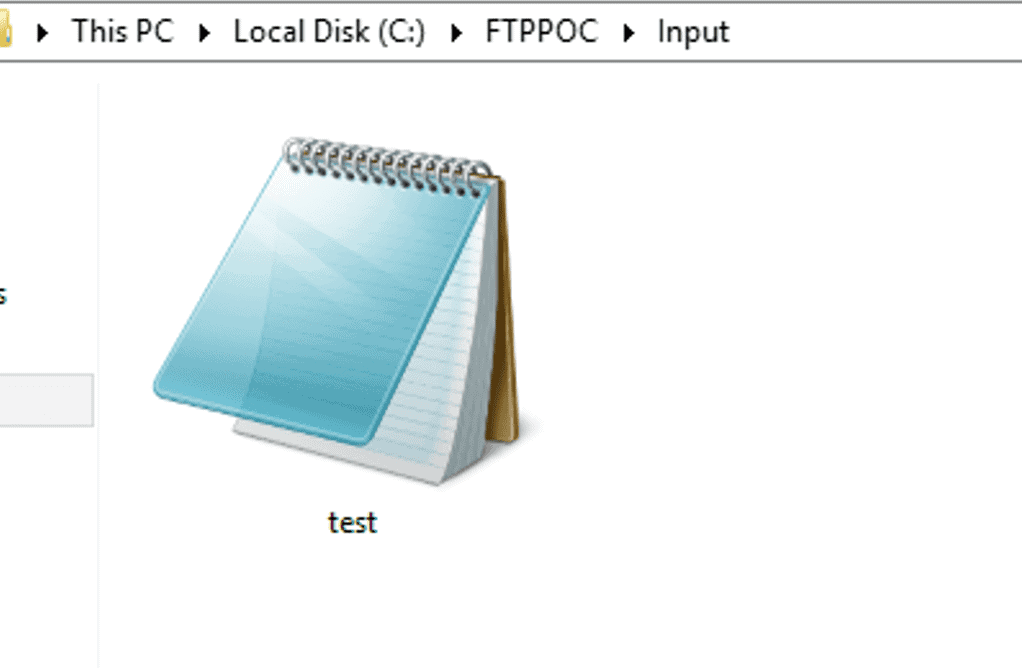
Now run the orchestration:
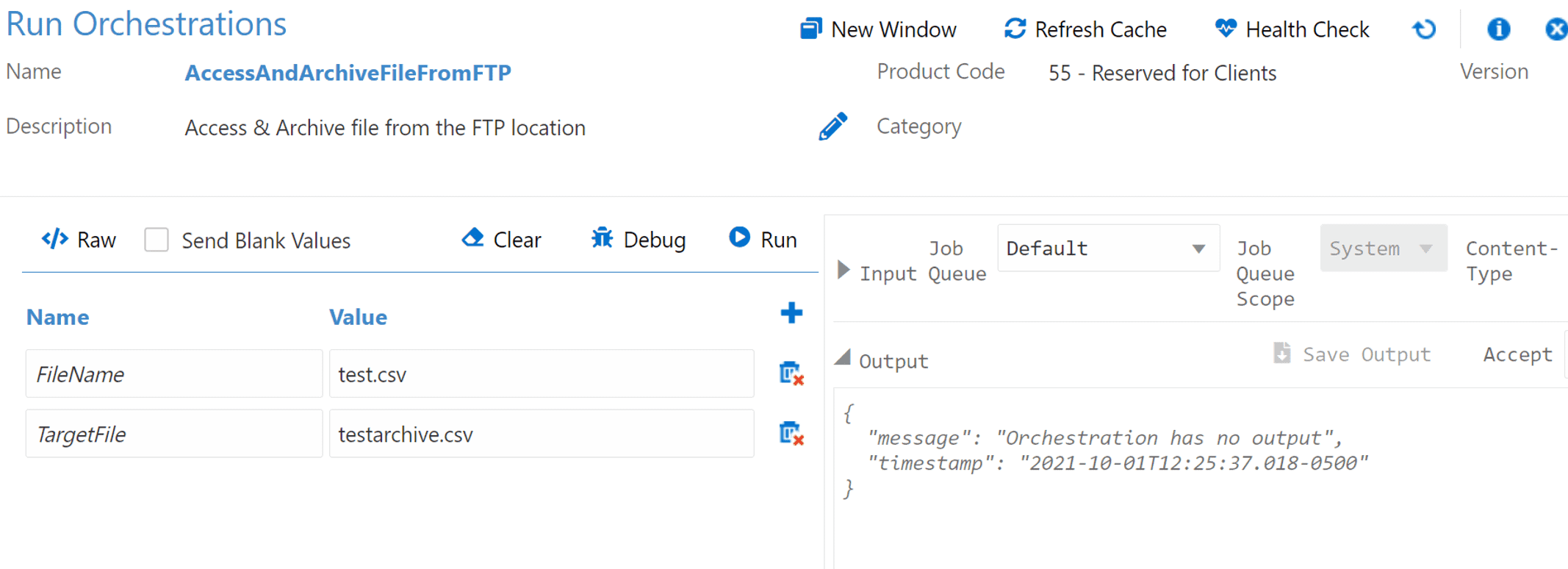
You’ll see that the file has successfully moved to the archived location with the new name (testarchive.csv).
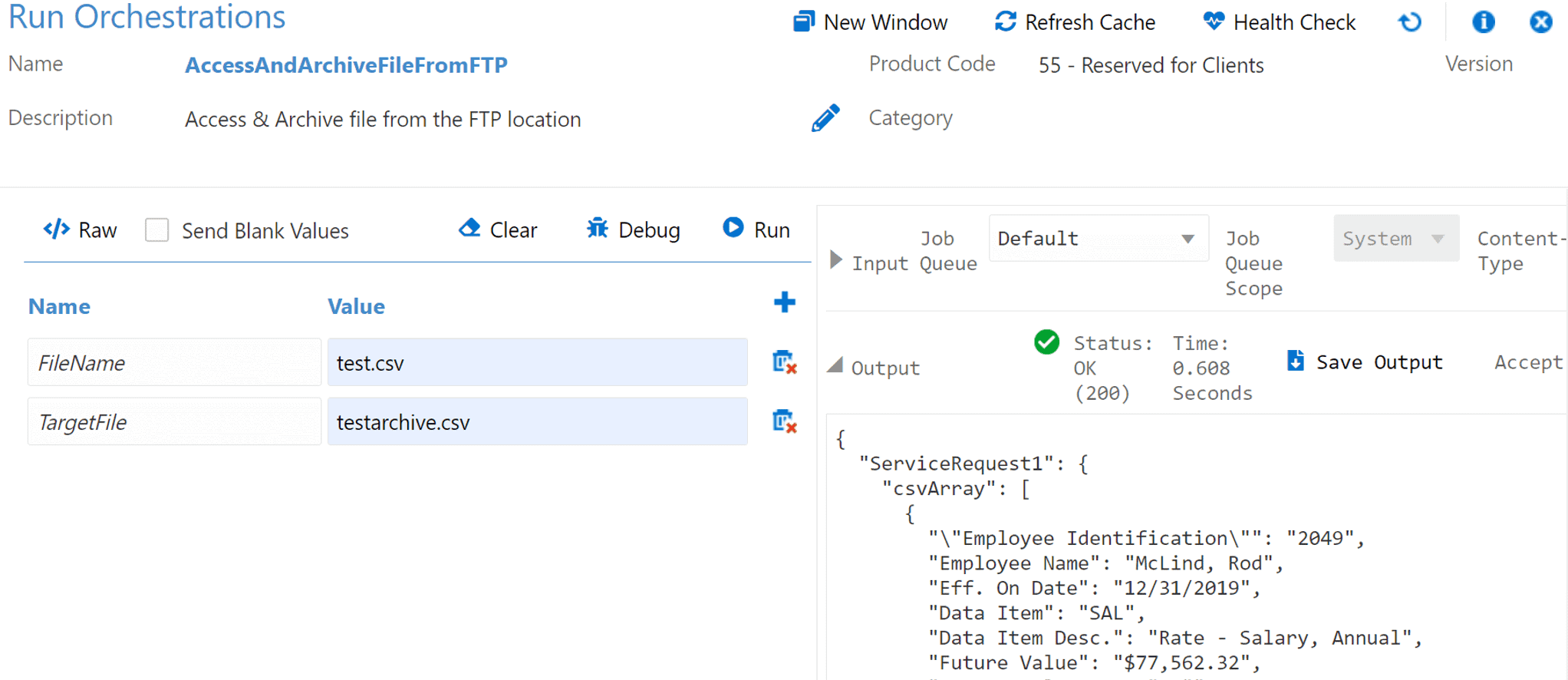
Archived file:
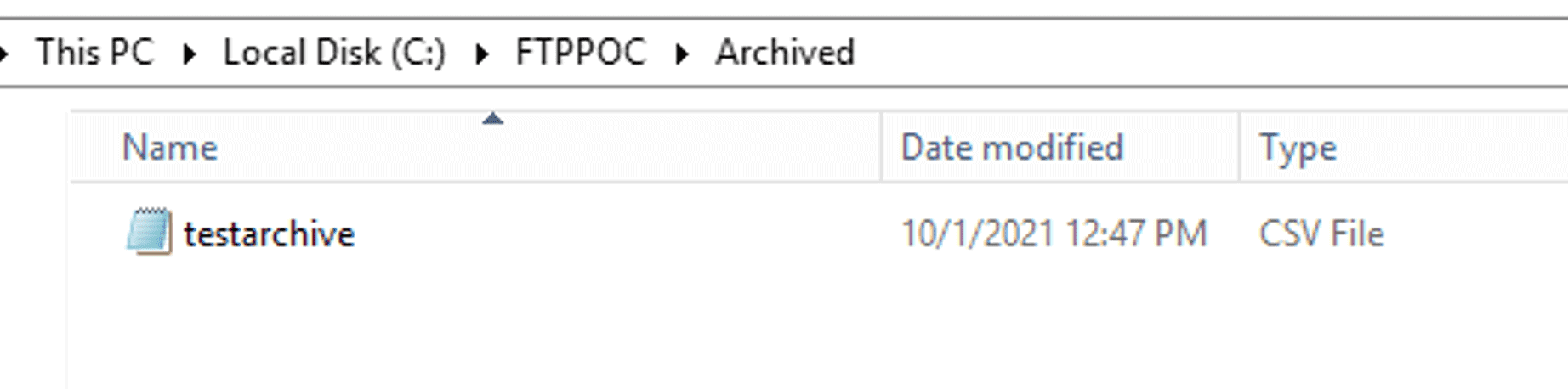
Using JDE Orchestrator to create an easy archiving process not only helped me, but I hope that it will help you too.
There’s more to explore at Smartbridge.com!
Sign up to be notified when we publish articles, news, videos and more!
Other ways to
follow us: