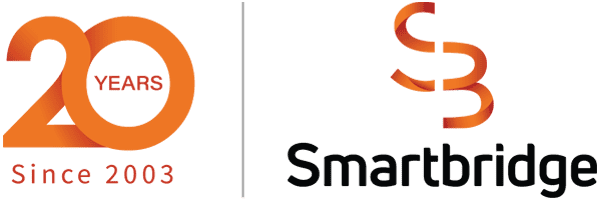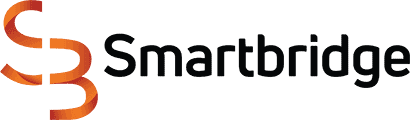Automating Email Data Ingestion with Microsoft Power Automate and Power BI
For years big companies have been using offshore resources to load email-based extracts to databases for reporting purposes. However, Microsoft’s Power Platform now provides an easy way to automate this task without a huge investment in Data Warehousing!
Automating Email Data Ingestion
Email-based data ingestion is the process of obtaining and importing data from an email feed into a database or entity, usually for immediate reference or storage. However, this process generally takes a long span of time, and perhaps even investment in additional resources. Thankfully, automating email data ingestion can be achieved through leveraging Microsoft Power BI and Power Automate Cloud Flows respectively.
Let’s imagine this process as an ETL (data integration referring to an extract, transform and load process) happening between your email account and a data repository. Data from emails can be centralized for general consumption, which is typically needed when an enterprise-level organization is seeking a “single source of truth”. Doing this through Microsoft’s Power Platforms provides a cost-effective solution to accomplishing this milestone. So how can you get started here?
1. Define the Right Account
In getting started, you need to define what Office 365 account is going to be in charge of doing the email data ingestion. We recommend using a generic account for centralizing all these tasks. However, a personal account is fine for smaller quantities, or if you want to “practice” first.
2. Create a Flow in Power Automate and Define the Trigger or Schedule
You’ll need to create a workflow in Power Automate to begin the process. If you are unfamiliar with how to create an automated workflow, visit Microsoft’s instructional page for basic instructions.
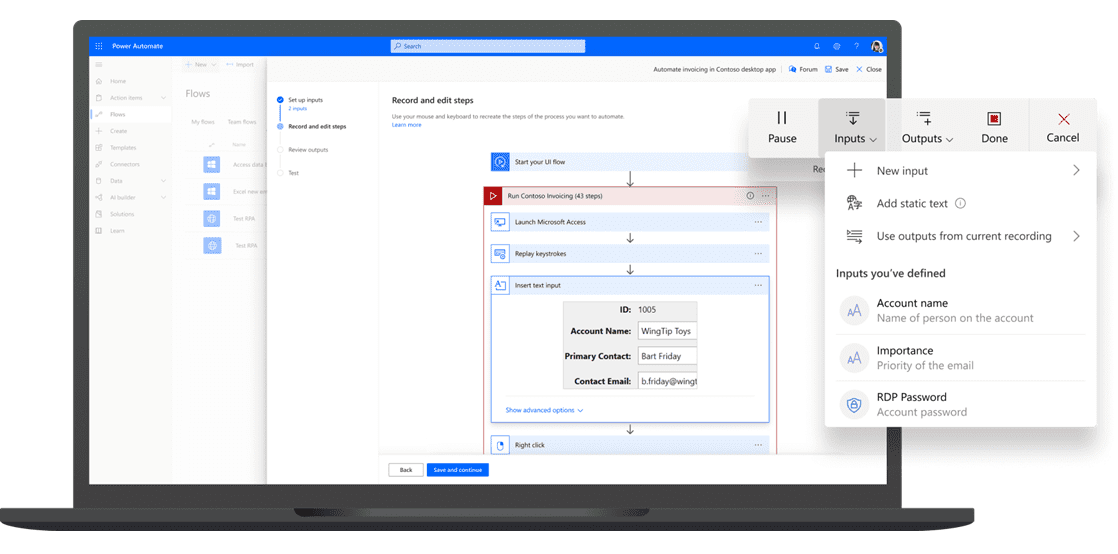
Image of Cloud Flow retrieved from Microsoft
After your Cloud Flow is created, you’ll need to define the trigger or schedule your Cloud Flow will use to trigger an action in Power Automate. Triggers, schedules, and the conditions you apply to them determine how a flow begins to route requests to specific targets in one or more groups. The actions that follow determine what will happen in the flow, and in what order. The conditions that need to be defined for this flow in the trigger/schedule step are:
3. Define a SharePoint Location
After the listener rules are defined accordingly, you’ll then need to add a Cloud Flow action to define a SharePoint location where the flow is going to write the attachment file.
4. Centralize the Report Data
With Power BI dataflows, you can extract, transform and load data from the SharePoint location into entities on Azure Data Lake Gen 2.
After this is complete, the email-based data will be ready and accessible to analyze! Also, with Power BI Desktop, developers can create models that will feed different types of visualizations, which can help business stakeholders gain a deeper insight into the organization’s inner workings.
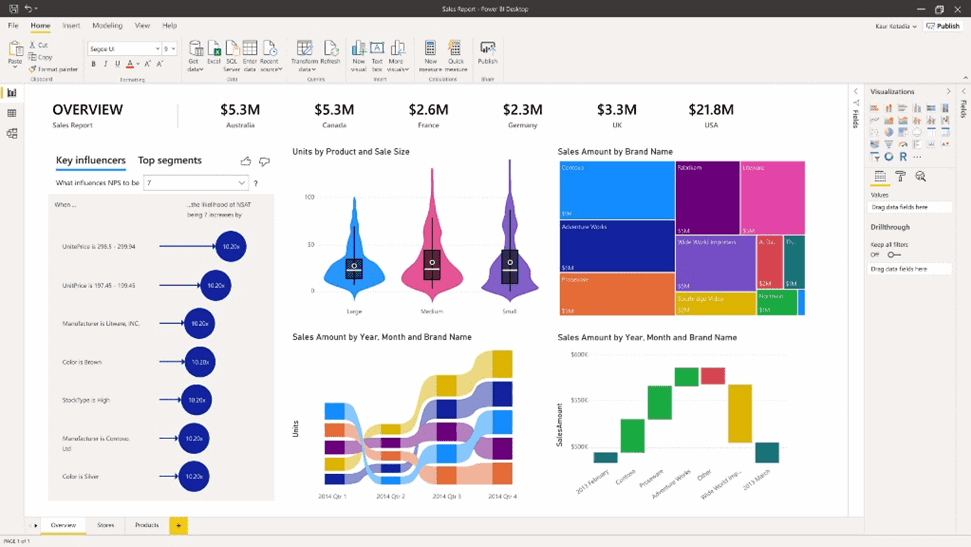
Image retrieved from Microsoft
The capabilities of Microsoft Power Automate and Power BI can streamline how your organization performs repetitive rule-based tasks. Through the Microsoft Power Platform, businesses can eliminate outsourcing various tasks, such as automating email data ingestion. This can also ensure optimal return of your Microsoft Platform investment altogether.
Keep Reading: Automated Machine Learning with Power BI
Looking for more on Microsoft Power Applications?
Explore our Power Automate and Power BI expertise:
There’s more to explore at Smartbridge.com!
Sign up to be notified when we publish articles, news, videos and more!
Other ways to
follow us: